Microsoft Windows 10 Upgrades comes unknownly to you as it fails to give options for upgrade.
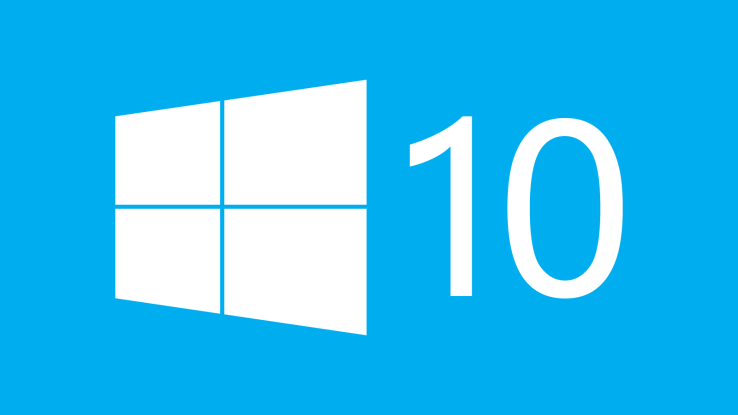 For most of us who failed to disable automatic update in our previous windows i.e Windows 7 or 8, Microsoft got your back by stealth download which works incredibly on the background without your notice and heavily eats up your storage drive space.
For most of us who failed to disable automatic update in our previous windows i.e Windows 7 or 8, Microsoft got your back by stealth download which works incredibly on the background without your notice and heavily eats up your storage drive space.Don't worry, there is good news for you. You can delete downloaded files to free up your disk space.
The surest way to tell if you’ve been affected by the stealth download is to navigate to your C:\Windows directory. Once there, you’ll want to configure Explorer to show hidden files and folders.
In Windows 7, you do this by clicking on “Tools,” then “Folder Options,” and finally “Show Hidden Files and Folders,” as shown below. In Windows 8/8.1, click on the View tab and then select the “Hidden items” check box.
Once this is done, check your Windows directory for a directory named $WINDOWS.~BT. The icon may be translucent, since the folder is normally hidden, so check carefully. You can delete this folder if you wish, but doing so won’t actually prevent Microsoft from downloading the setup program again. Once the OS has decided that you’re going to install Windows 10, it’s downright pushy about having the data locally. The only solution, according to various sources, is to actually remove a specific Windows Update: KB3035583.
KB3035583 is described by Microsoft as installing “the Get Windows 10 app, which helps users understand their Windows 10 upgrade options and device readiness.” It can be uninstalled by navigating to Windows Update from within the Control Panel, choosing “Programs and Features,” and then selecting the “View Installed Updates” option. Remove this update and then delete the folder, and you’ll reclaim your lost disk space.
KB 3035583 can then be blocked from installing again by hiding the update from within the Windows Update setting in Control Panel.

Post A Comment:
0 comments so far,add yours