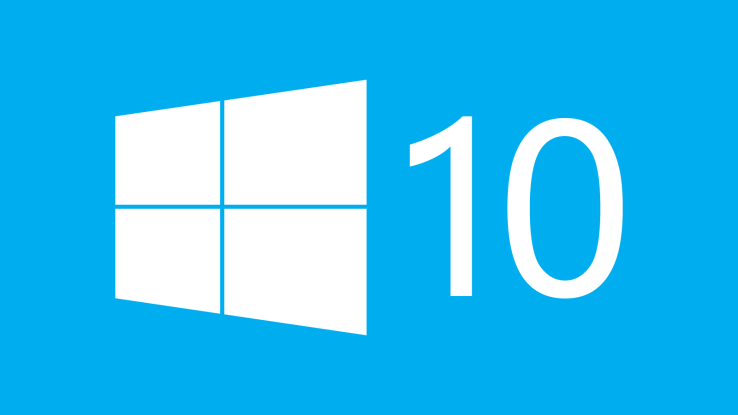As Apple is expected to go big this fall with an anticipated 12.9-inch iPad Prodebut, Microsoft is now rumored to be introducing an even larger Surface Pro 4 model. Microsoft's current flagship Surface Pro 3, equipped with Intel's fifth-generation Core i processors and a 12-inch display, may get refreshed this fall with a 13- or 14-inch screen.
"Microsoft reportedly is planning to develop two next-generation Surface 2-in-1 devices, one coming with a 12-inch display and the other a 13- to 14-inch screen," DigiTimes reported. The publication often has a mixed track record with rumors, but the report was acknowledged by the more-reliable Microsoft beat reporter Paul Thurrott on Twitter.
"So they are sometimes right then. /rubs chin knowingly," Thurrott coylytweeted.
Surface Pro 4
The model reported by DigiTimes would be the Surface Pro 4.
Currently, Microsoft offers a 10.8-inch Surface 3 and the 12-inch Surface Pro 3. The smaller model is considered the entry-level offering, which comes with Intel's more power-conservative Intel Atom processor, while the larger tablet is seen as a tablet that can be used as an Ultrabook when paired with Microsoft's Type Cover keyboard case.
If the 13- or 14-inch tablet comes to market this fall, it may arrive with Intel's new sixth-generation Skylake processor. Even though Intel did not reveal much aboutSkylake at IDF 2015, the company showed a retrofitted Surface Pro 3 with the new CPU, and the integrated Gen9 graphics could be used to drive up to three displays with 4K resolution at 60 frames per second.
Productivity powerhouse
With Microsoft targeting graphics artists and creative professionals with the N-Trig-based Surface Pen on the Surface Pro 3, a larger Surface Pro option makes sense, as it gives users more screen real estate to write, draw or take notes. A larger Surface Pro model can also compete well against other Ultrabooks and convertibles with a 360-degree rotating hinge.
In addition to Apple and Microsoft pushing the large screen tablet category, Samsung is rumored to be working on an 18.4-inch Galaxy tablet. In the same report, DigiTimes claims that Amazon is also planning a 12-inch tablet. Amazon sells its own tablets under the Kindle Fire line, which runs a variant of Android.
Even though consumer adoption of tablets, including the iPad, has slowed in recent quarters, uptake of convertible models is still growing. There could be several reasons for this shift. Consumers may be slower in upgrading existing tablets compared to phones, and 2-in-1 devices, which often run Windows, are seen as more productive, giving users the benefits of a laptop and a tablet in a single device without requiring two separate devices.
Rumored October launch and pricing
Microsoft is anticipated to host a media event sometime in October. Even though details aren't available, Microsoft could use the event to launch Windows 10 Mobile, debut new Lumia handsets or even a Surface Phone and refresh its tablet hardware.
There is no known pricing information for the Surface Pro 4. I expect the 12-inch model to cost about the same as the Surface Pro 3. The base Surface Pro 3 model with an Intel Core i3 processor, 64GB storage and 4GB RAM is priced at $799 (£516, AU$1,126), and the Type Cover adds $129 (£83, AU$181) to the cost.
In recent months, Microsoft has discounted the Surface Pro 3 by as much as $200 (£129, AU$281) on more expensive configurations, leading many to speculate that the Surface-maker is clearing inventory for a refresh.
The larger 14-inch Surface Pro 4 will likely cost more given the productivity benefits it can deliver. For comparison, the price difference Apple charges between the iPad Air 2 and iPad Mini 3 is $100 (£64, AU$140).
The smaller Surface 3 starts at $499 (£322, AU$703), giving Microsoft a spread of $300 (£193, AU$422) between the models. The two tablets cannot be directly compared as the Surface 3 uses an Atom processor and the Surface Pro 3 uses a more powerful Intel Core chip, but the price difference helps us speculate on pricing for the larger model.
Using the price difference between the iPad models and Microsoft's Surface models, we predict that the larger Surface Pro 4 may cost between $100 to $300 more than the 12-inch model. This gives the larger 13- or 14-inch Surface Pro 4 a base price of between $899 (£580, AU$1,267) and $1,099 (£710, AU$1,549), if Microsoft keeps the Surface Pro 4 at the same launch price as the Surface Pro 3.
Keep in mind that the cost will increase once you configure the tablet with more storage, a more powerful Intel processor and more RAM. You'll likely also need to buy a Type Cover keyboard as Microsoft does not ship its tablets with one, but Microsoft has historically shipped the Pro series slates with a Surface Pen to get writers and artists started.
The real question with a larger Surface Pro 4 is how good is the lappability of using the tablet as a notebook in your lap with the Type Cover attached?