If you are running Windows 10 you
may have noticed that you can either display the start menu or the start
screen, but not both.
The start menu is the default option on desktop
systems that are controlled with a mouse and keyboard. While that is the
preferred option for most users, some may want to access the start screen at
times.
This meant lots of searching for
these apps in the start menu or finding a way to switch to the start screen to
access them there right away.
You can switch between start menu
and start screen in the following way:
- Right-click on the taskbar and select properties from the context menu.
- Switch to start menu in the properties window that opens up.
- Check or uncheck "use the start menu instead of the start screen".
- If checked, the start menu is displayed, if unchecked, the start screen is used.
- Log out and on again.
This is not really that comfortable,
especially the requirement to log out and on again before the changes that you
have made are visible.
Alternative is to Change the Mode from Destop mode or Tablet Mode
- Hold down your Windows+I to access the windows "Settings
- Click on "System"
- Click on Tablet Mode
- Activate the On Button.... That's all
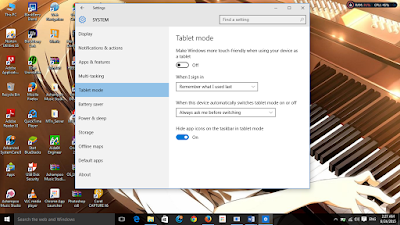


Post A Comment:
0 comments so far,add yours